At Pet Waggin’, we’re always thinking of ways to make our services more convenient and accessible within the Long Beach and Signal Hill communities. Now that our reputation and business have expanded (thanks to you!), we thought it was time to integrate pet sitting software that would ease the logistics of covering all your pet needs.
This new software, Time to Pet, allows you to schedule services through our online portal or downloadable app, and much more like...
Requesting reservations and dog walks
Keeping all your pet’s information (and yours) in one place
Sending and reading messages to and from your pet sitter
Viewing photos
Paying invoices
Cancelling and rescheduling reservations
If you’ve never used Time to Pet, no worries! TTP is user-friendly and easy to navigate, and we’re here to break it all down for you today, every step of the way!
Getting Started
You’ll be able to access Time to Pet via our online client portal or downloadable app, available on the Apple Store and Google Play. But first, you’ll need to set up an account!
Step 1: Head over to our main page, www.petwaggin.net, and click ‘New Clients.’ You’ll be directed to this page to set up an account:

Step 2: Enter your information into the required fields. After that, you should soon receive an email to activate your new account, which will look something like this:

Step 3: Click the Login Link to be directed to the Sign In page, where you will be asked to enter your email address and the temporary password given to you. You will then be asked to create a new password:

Review the Terms and Conditions and hit ‘Accept.’
Note: You will then be redirected to complete Pet Waggin’s Policies. This information is important to review! It contains all of our policies, including insurance, hours, scheduling, communications, cancelations, vaccinations, and more. You can also view those here.)
Congratulations! You have now activated your account, which means you’re ready to complete your profile for you and your pet and get started with reservations - Wahoo!
Adding Your Info (The Client)
In order for Pet Waggin’ to give you the BEST client experience possible, you’ll want to give us all the information we need to cater to you and your pet’s needs. Let’s start with you, the client!
(Note: You can follow these steps using the app, though we are showing you the online portal. It will look more streamlined in the app, but it is the same process!)
Step 1: The main screen should look like the following image. At the top, click on ‘MY INFO’ (We circled it in red for you!)

Step 2: Fill in all the required fields, like your name, address, and emergency contacts.
We HIGHLY recommend entering in as many fields as possible, even the ones that aren’t required. Why? Because the more we know about you, your household, and your preferences, the better we can give you nothing but the best in pet care! We can’t emphasize enough the importance of providing detailed information about your home and pets. This ensures we have the right and most current information to help us be the best pet sitters and dog walkers that we can be!
Adding Your Pet’s Info
And now, the reason we’re all here… your pets! Next to ‘My Info’ at the top of the screen, you’ll see ‘Pets.’ Once you click that, you’ll be able to add a profile for each pet in your household:

Again, we recommend entering as much information as possible. For example, when providing feeding instructions, please provide what your pet eats, when they eat, how much they eat, and where they eat!
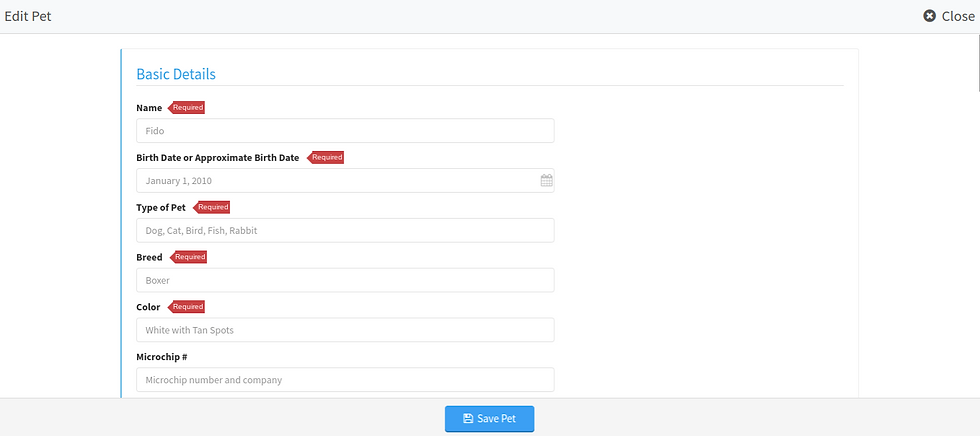
Once you’ve filled in all the facts about your fur-baby, hit ‘Save Pet,’ and repeat the process if you are a multi-pet household.
Requesting, Canceling, and Changing Reservations
Finally, you’re able to request services from Pet Waggin’! You’ll see that this is a pretty intuitive process, which is one of the reasons we love Time to Pet.
Step 1: Click the ‘Schedule’ tab up at the top, and choose between making a ‘Single Request’ or scheduling ‘Multiple Visits.’

Step 2: Schedule the time frame you would like to request services, select the service you need, and which pet (or pets) need this service. Don’t forget: the more info, the better! Don’t be shy to fill out the ‘Any Extra Comments?’ box.

And there you have it! Once your requests are processed and approved, you will see those time slots blocked off on the calendar within the portal or app. You will also receive a confirmation notification, so you know the reservation is approved and on our calendar!
Note for next day service requests, cancellations, or changes:
If you need to adjust or schedule service for the next day it must be done via your online portal by 7pm the day before service, otherwise you will need to contact our office directly by email info@petwaggin.net or by calling (562) 716-6544.
Messaging
We think this might be our favorite part of TTP—being able to better communicate with you! We don’t take your trust lightly, and that’s why we go above and beyond when it comes to transparency. We’ll keep you updated on everything you need to know about your pet, and attach pictures, too!
Your sitters will provide visit reports after each visit in the conversation feed of your client portal. You will receive an email (or push notification on your phone) when you have a new message. Any updates you make to the profile will be sent as an email notification as well, to ensure we don’t miss a change.
When sending a message in the conversation feed, all sitters assigned to care for your pets will have access to the message. If you need to send a message to management, please do so under the ‘private’ tab.
Our reports on your pets will be as thorough as possible, but we created a simplified example so you can see what your inbox will look like:

You’ve probably already noticed the ‘Invoices’ tab up at the top, too. That’s where you will be able to view and pay all your invoices for Pet Waggin’ services, making the process of hiring sitters for your pets even easier.
NOTE: While ACH payments are still our preferred method of payment, we now accept all major credit cards. You will be asked to provide payment information when creating your client profile in Time To Pet. If you have not processed your payment by the due date of your particular service, Pet Waggin’ will charge the stored payment information on the invoice due date.
All the information you need is in one place, right at your fingertips.
We hope this tutorial was helpful!
If you’re ready to dig in deeper or need further help, we recommend checking out some of the best tutorials Time To Pet has to offer:
Here’s an overview of using the client application (the mobile app), should you prefer to use the mobile application from your phone. This overview goes into information such as:
Using the conversation feed *remember to select private if the message is for management*
Here’s an overview of using the online client portal (desktop/laptop version). This overview goes into information such as:
Using the conversation feed *remember to select private if the message is for management*
But of course, if you still have any questions at all, Pet Waggin’ is here for you. You can email us at info@petwaggin.net so we can make sure you’re getting the most out of the best darn pet specialists in Long Beach!

